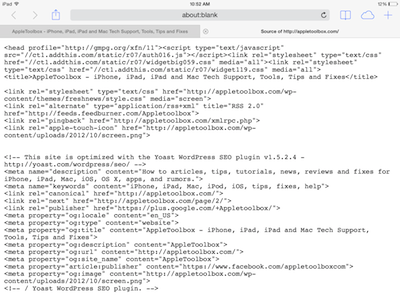
Step 1
Create or sign in to your Analytics account: Go to google.com/analytics
1. To create an account, click Start for free.
2. To sign in to your account, Click Sign in to Analytics.

Step 2
Click Admin.
In the ACCOUNT column, use the menu to select the account to which you want to add the property.
In the PROPERTY column, click +Create Property.
1. Select WEB
2. Enter a name for the property.
3. Enter your website default URL after selecting (https) example -name.zombiehack.com.
4. Click create
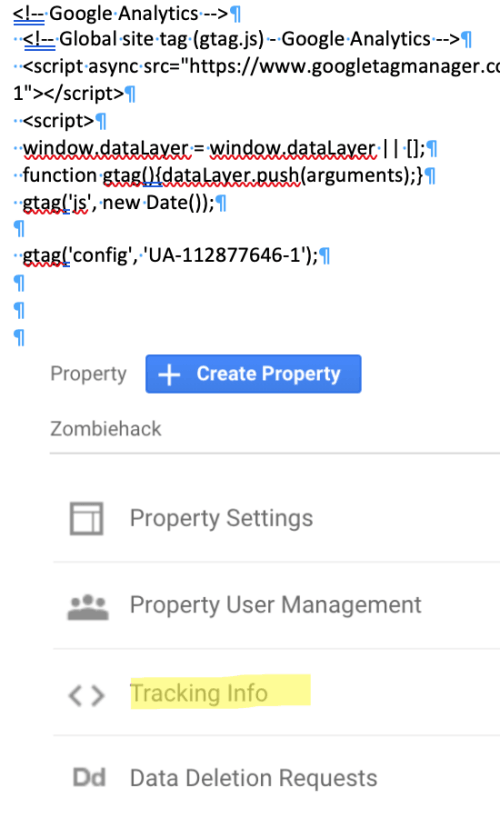
Step 3
Analytics displays your Global Site Tag, which you need to add to your web pages to collect visitor data
If you already have an account at Analytics and just want the tracking info again - from admin screen property column, select Tracking Code and copy.
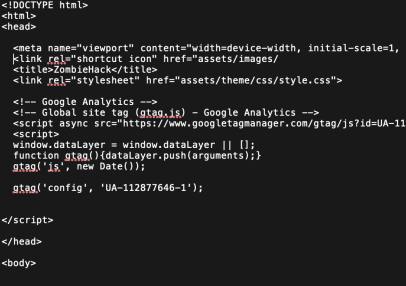
Step 4
Example of Goolge tag inseted in website source code.
Wait 24 hours before you start seeing data

Step 5
Revisit Google Analytics and sign into your account. Review your website traffic's data