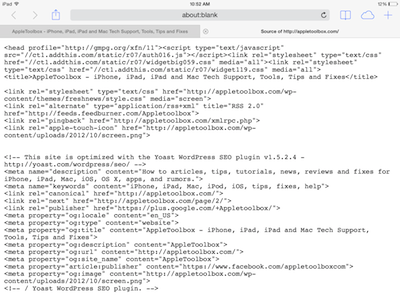
Step 1
Tap Safari (iPhone, iPod, or iPad), if it is not already open, and visit this page. This method also works for Chrome
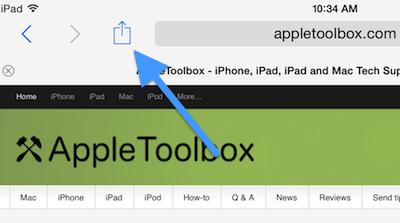
Step 2
Select the Share Button (also known as the Action button):
Step 3
Tap Bookmark:
Step 4
Choose the Name Field and hit the X icon to clear it and name it “Show Page Source” and then tap “Save.”
Step 5
Now visit this page and select all and copy the javascript code: (code credit: Rob Flaherty)